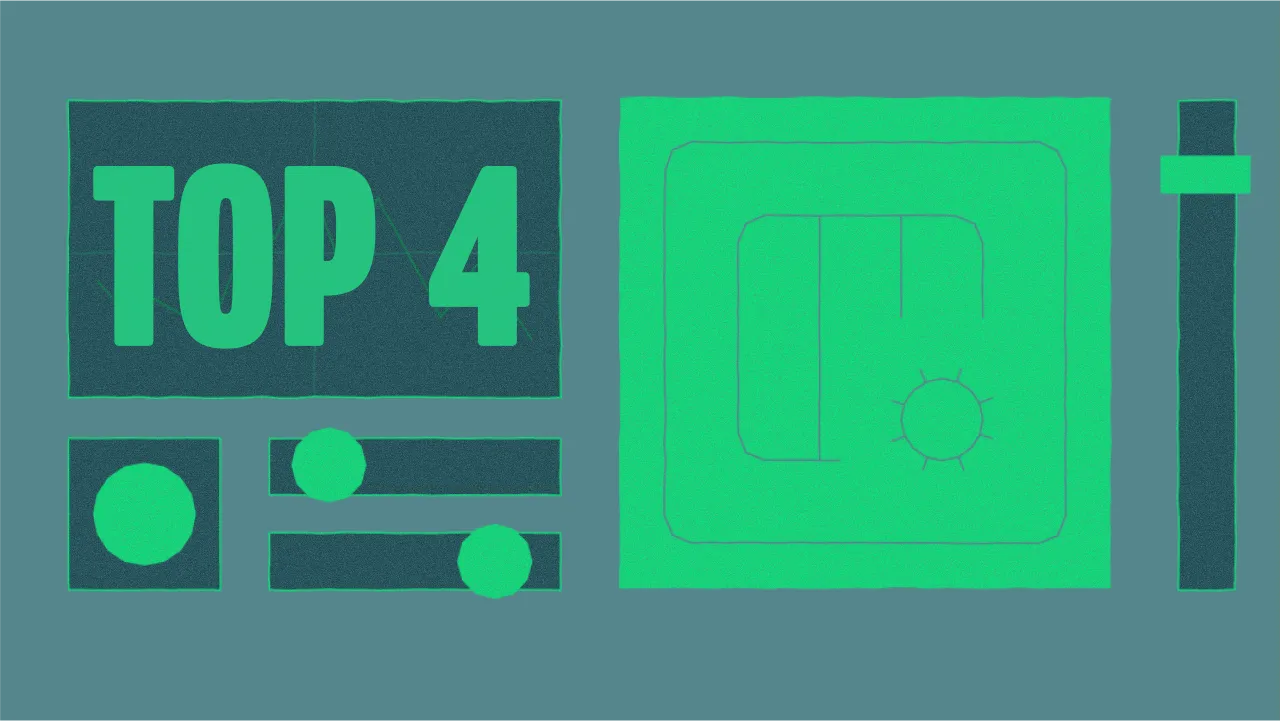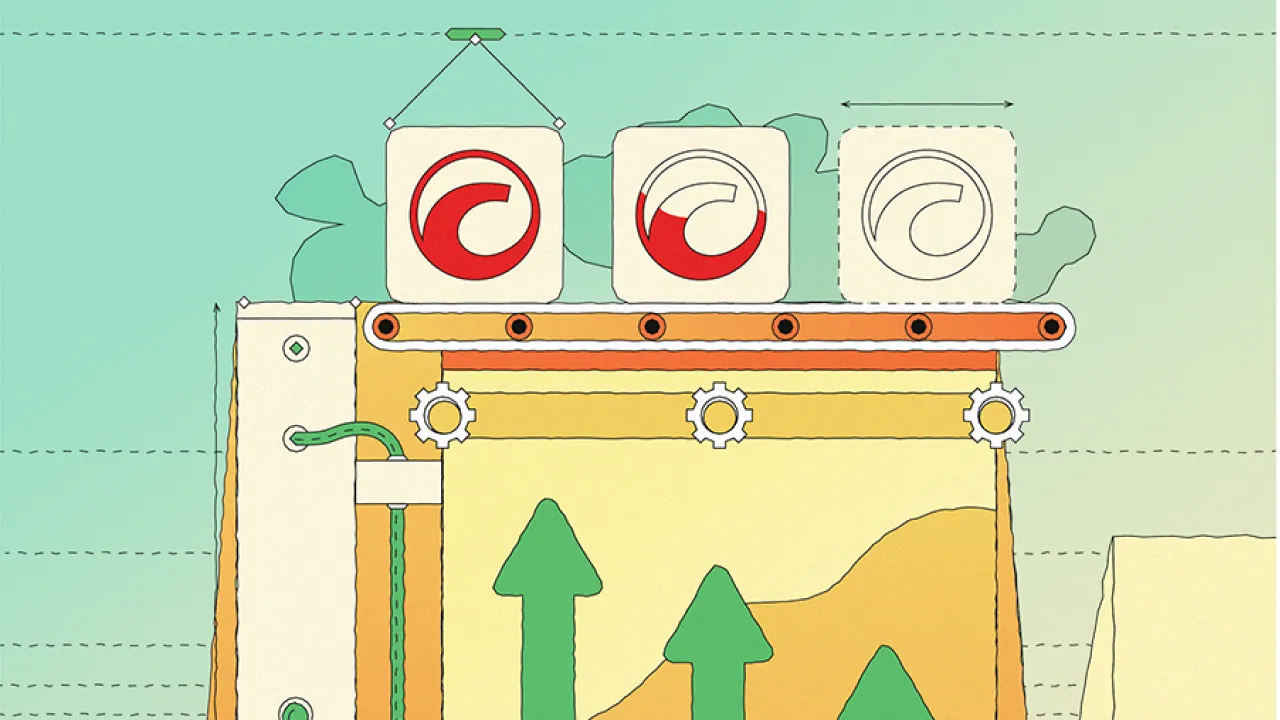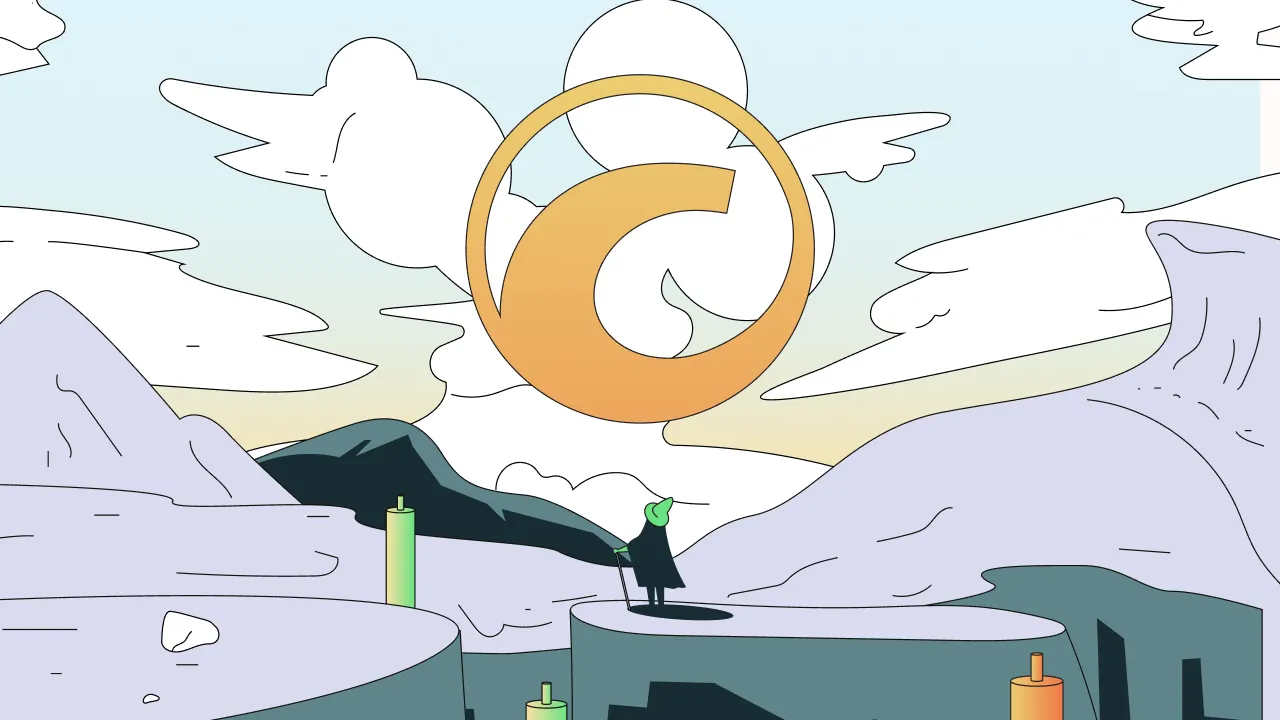The brand-new version of cTrader Web 4.5 comes with updates for all cTrader users, whether they are beginners just meeting the platform, or professional traders long familiar with the interface.
The new Guest Mode feature gives users the chance to experience the cTrader Web environment as if they were already part of the cTrader club before making the decision to join the platform.
[features]