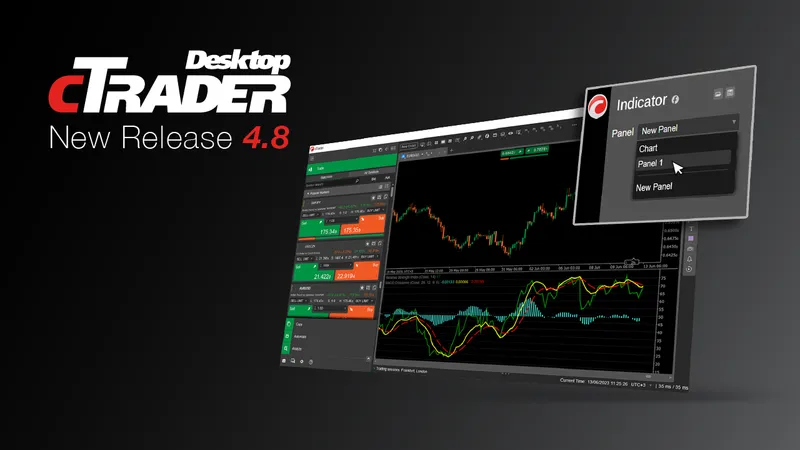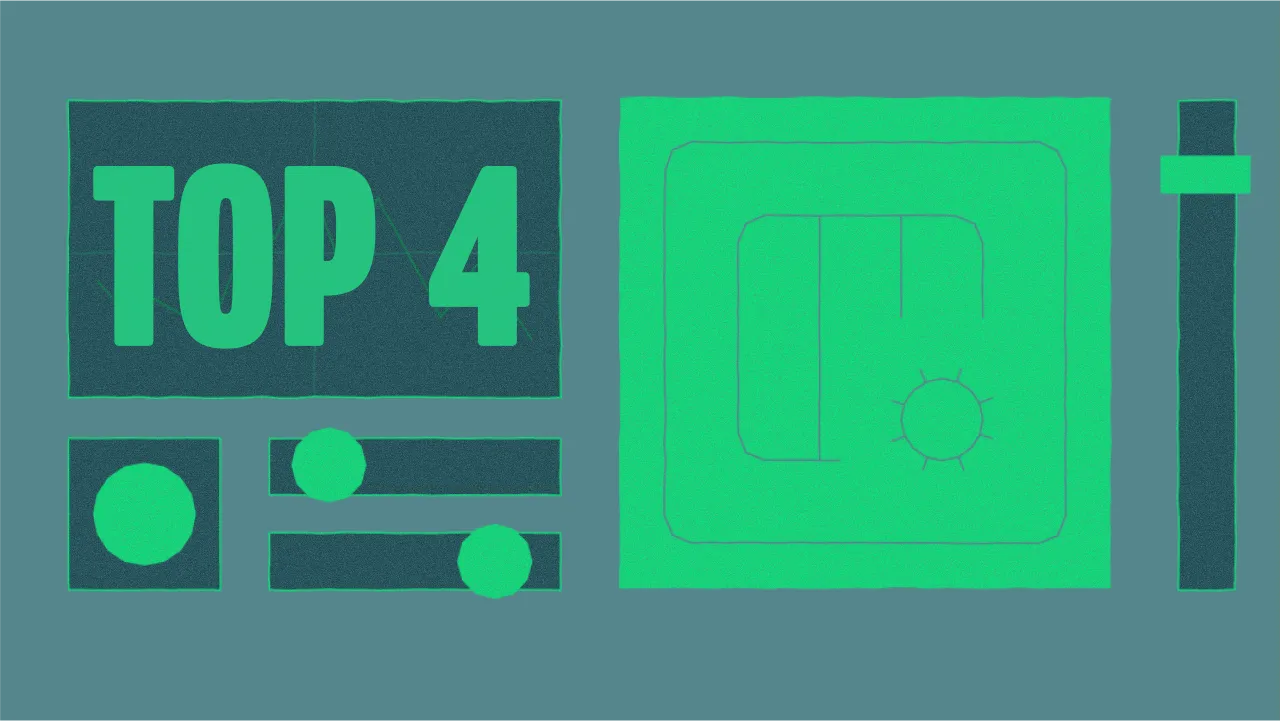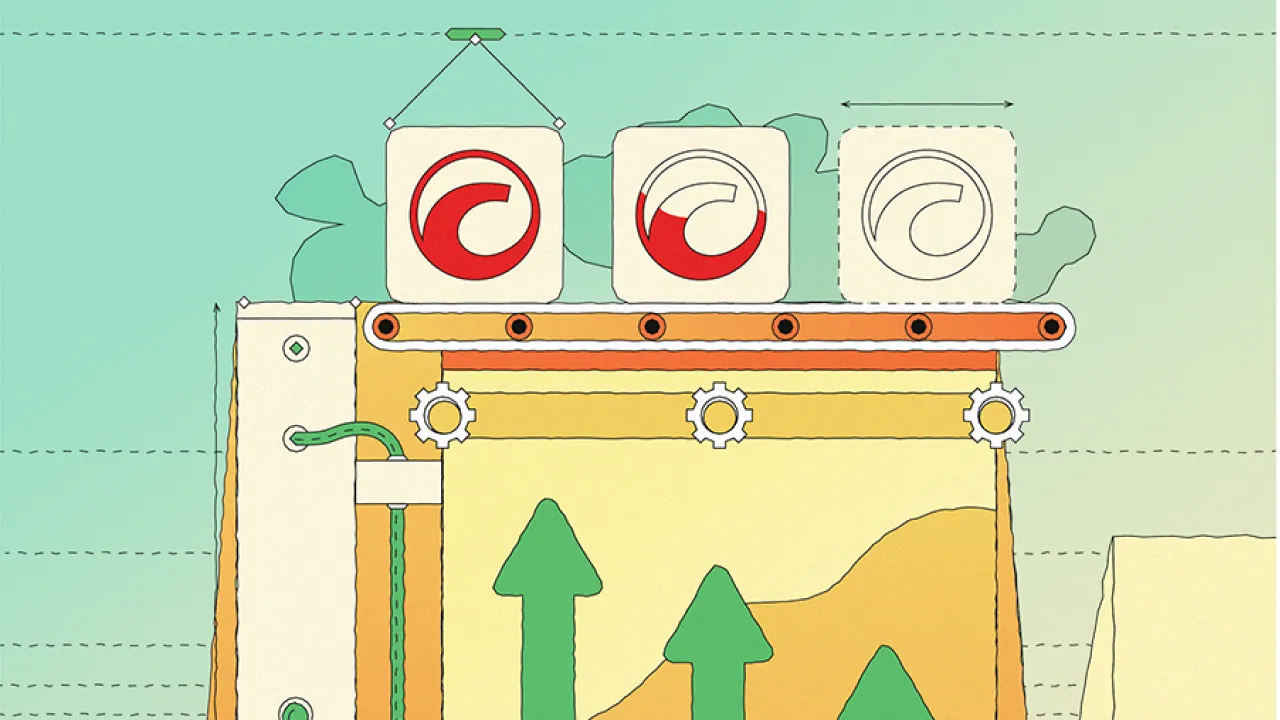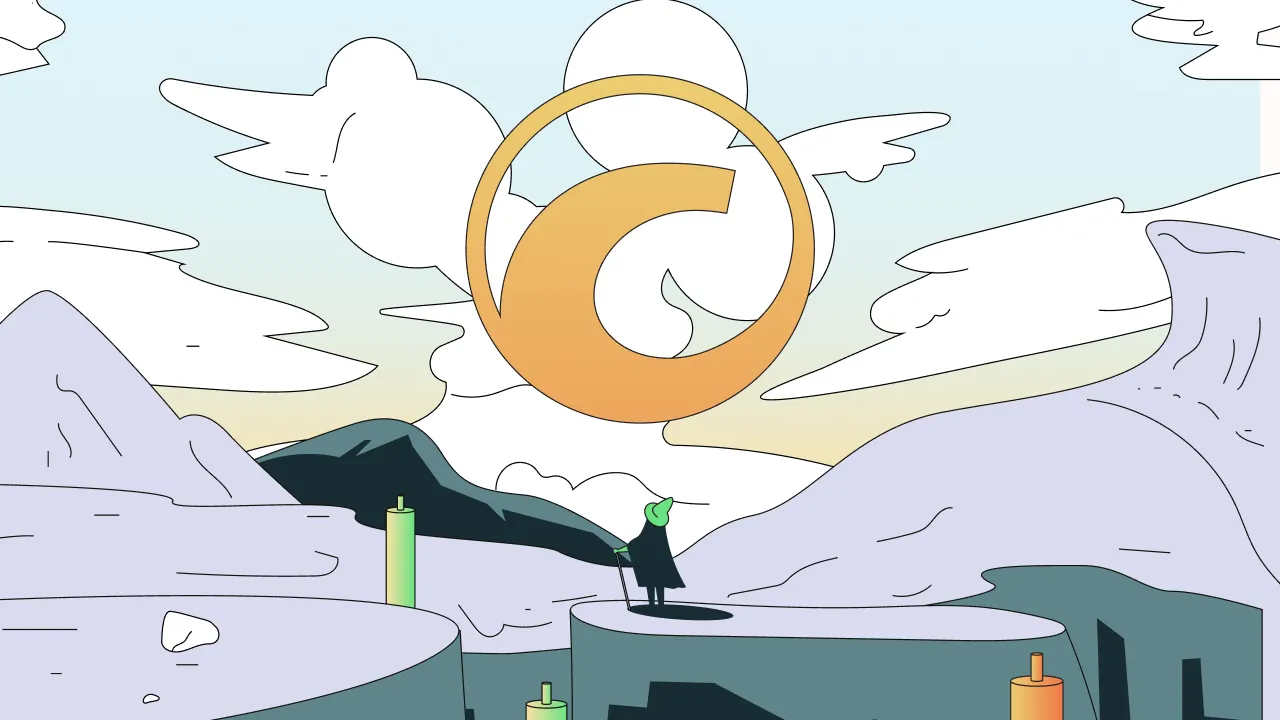The cTrader Desktop 4.8 release delivers overlay indicators, backtesting and market replay reports, integrated IDEs, the ability to run cBots in an external process, and other powerful features.
From now on, you can choose where to display indicators in a chart window: on the chart itself, under the chart in a panel with other indicators, or under the chart in a new panel. You have the freedom to combine several indicators as you like. We have worked tirelessly to make algo trading in cTrader more stable and secure. Now, you can run cBots in an external process. They will not slow down your PC or consume a lot of RAM.
[features]