News
Latest updates of our fintech products, awards, interviews and & top-tier industry media publications.
cTrader and cAlgo Updates, February 2012
Feb 01, 2012
cTrader releases Chart Trading.Chart Trading allows you to create and modify Stop Loss and Take Profit orders from directly within your charts. You can now mouse over your Position line or Order line on the chart and drag the Stop Loss or Take profit to the desired level.Limit Orders and Stop Orders can be adjusted in the same way, by clicking and dragging the Order line to the desired entry rate. Other release notes:1. ChartShots are now saved to your hard drive in the My Documents folder as .png images.
- ChartShot configuration options can now be set from the preferences menu at the top right of the platform.
To change how you view your ChartShots: Select Show in Browser to have cTrader open the ChartShot URL or Show in Folder to open the folder containing your ChartShot on your local machine. An HTML file is created called ChartShot-List.html, indexing your locally saved files and ChartShots URLs. The file is stored in the My Documents folder on your computer, and you can also access the file by clicking Show List in the ChartShot Configuration menu. 1. cAlgo: Your robot instance log now also records trade notifications generated by that instance of the robot.
- Hovering over a trend bar in your charts will change the Status Bar display, from current Trading Sessions to the Open, High, Low and Close prices of the trend bar, as well as its Date and Time.